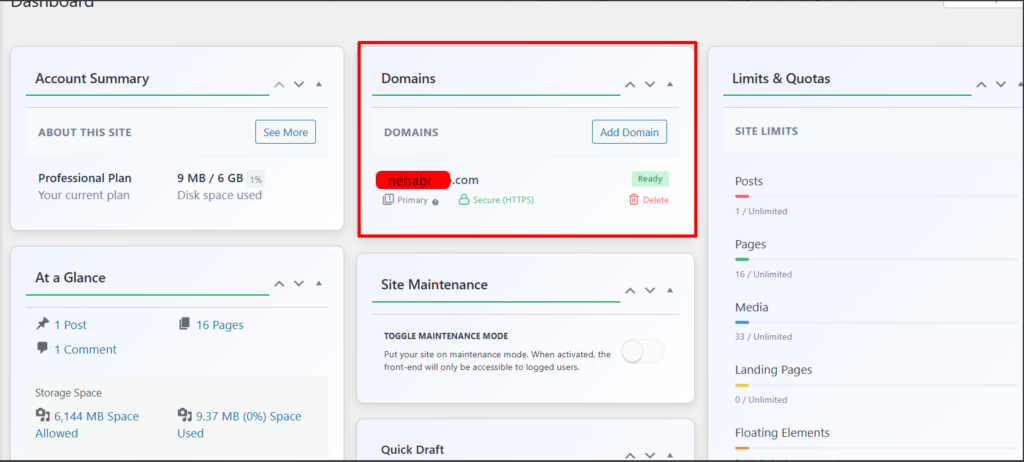Step 1
In the Dashboard section, locate the Domains section and click on “Add Domain” to add a custom domain.
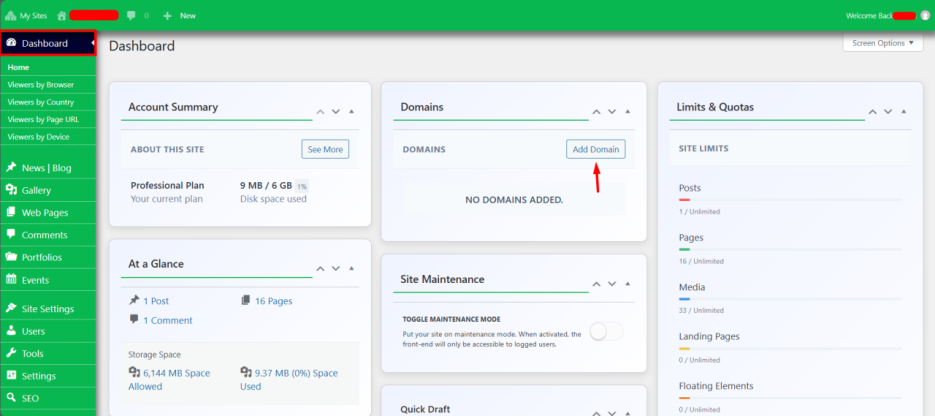
Step 2
It will provide you with the Nehabi IP, which you need to update the A record and WWW record in your DNS Manager.
click on “Next step” after changing the Nehabi IP on your DNS manager.
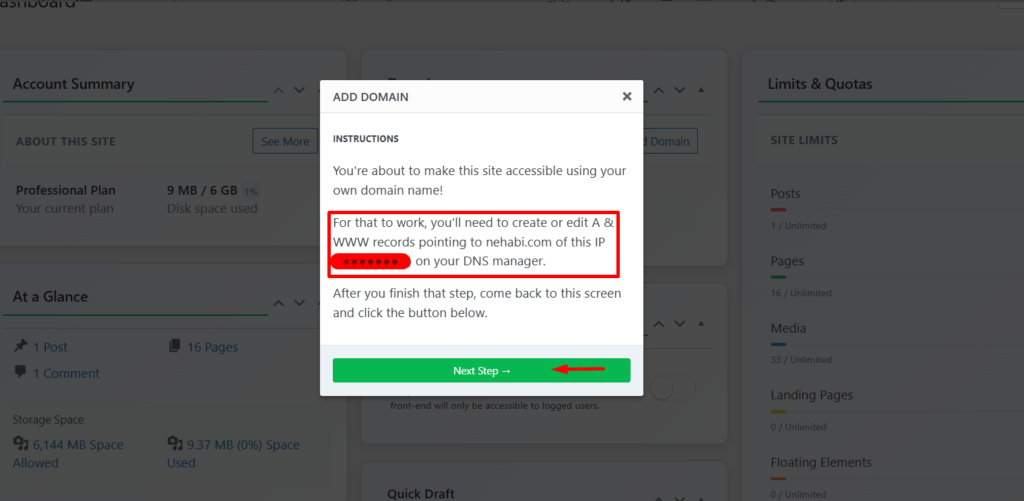
Step 3
Go to your Cloud Account, navigate to DNS Management, and click on it to update your DNS settings.
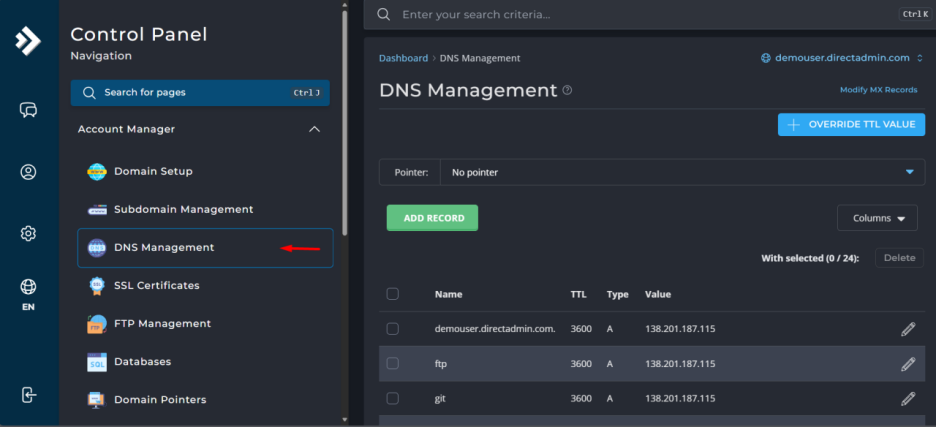
Step 4
Click on the pencil icon where the red arrow is pointing to edit the Type A and WWW records. Then, replace the existing IP address with the Nehabi IP.
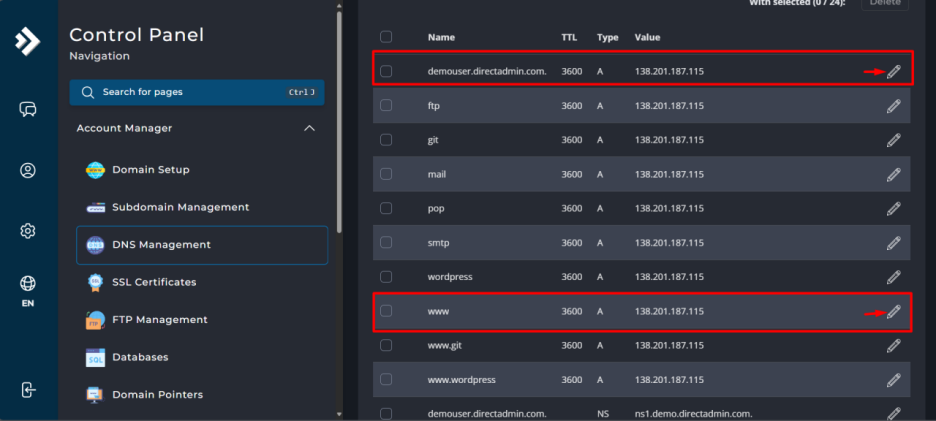
Step 5
Edit the IP address in the field highlighted by the red box. Once you have made the changes, click Save to apply them.
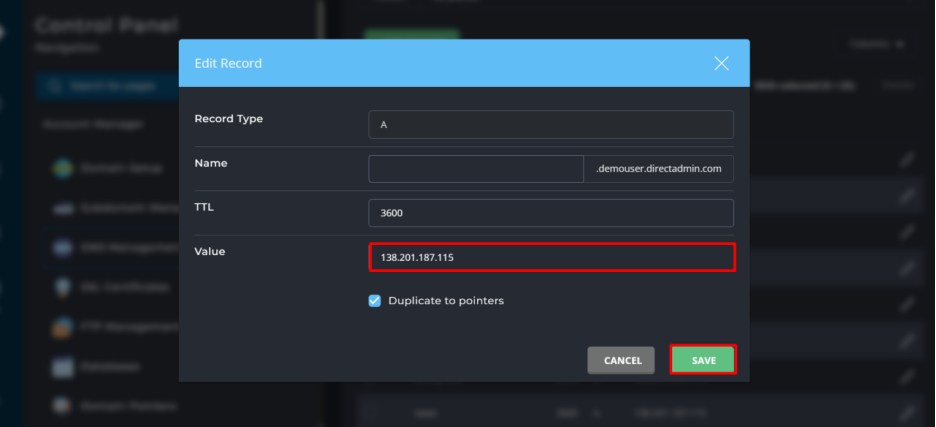
Edit the IP address in the field highlighted by the red box. Once you have made the changes, click Save to apply them.
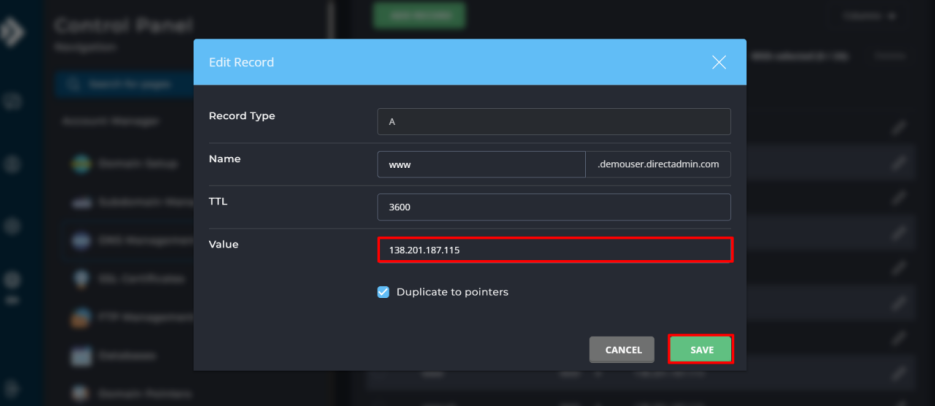
Step 6
Enter your domain name, set it as the primary domain by enabling the option, and then click on Add Domain to finalize the process.
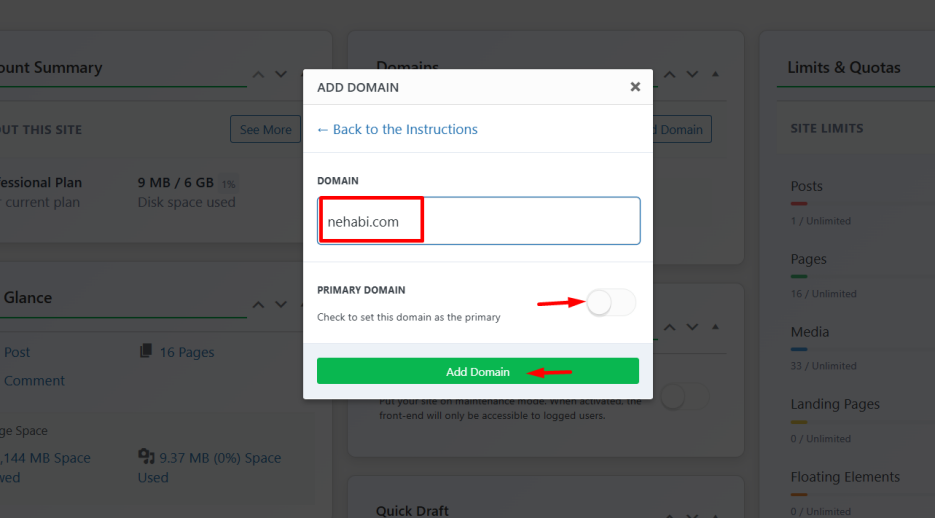
Step 7
Wait a few minutes for the domain to sync, then refresh the page. Once the process is complete, it will display a confirmation message indicating that the domain is ready, as shown below.